ADDING AUTO TEXT
To decrease keyboarding
effort while increasing efficiency, certain words can be added as auto text so
that they pop up while the student is typing, and can be inserted if needed.
You may have noticed in MS Word that this happens when you type names of days
or months. Be judicious in the use of this feature. If you put in too many
words, it can become confusing for the student. If your students need increased
assistance with spelling/typing, you should probably be looking at word prediction
software. Use this for the student’s name, names of teachers, subjects, etc.
Click Insert – AutoText –
AutoText. When the window below opens, do the following:
1) Enter the word/words you want to set up as AutoText
here. 2) Click Add. 3) Enter additional words if you wish. 4) Click OK when you’re done. ![]()
![]()
![]()
![]()
![]()
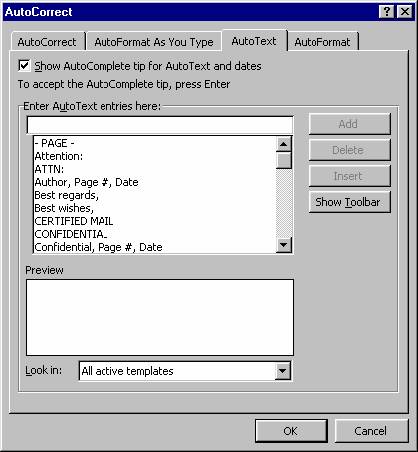
Now when you begin typing these words, the AutoText will
pop up like this ![]() - when you see this, press the Enter Key and the word will be
typed into your document. Voila! (If you
don’t see the AutoText pop up, press the F3 key, found at the top of the
keyboard, after typing the words.)
- when you see this, press the Enter Key and the word will be
typed into your document. Voila! (If you
don’t see the AutoText pop up, press the F3 key, found at the top of the
keyboard, after typing the words.)